I didn’t like Kodi due to the unpleasant controls, especially on Android, so I decided to try out Jellyfin. It was really easy to get working, and I like it a lot more than Kodi, but I started to have problems after the first time restarting my computer.
I store my media on an external LUKS encrypted hard drive. Because of that, for some reason, Jellyfin’s permission to access the drive go away after a reboot. That means something like chgrp -R jellyfin /media/username does work, but it stops working after I restart my computer and unlock the disk.
I tried modifying the /etc/fstab file without really knowing what I was doing, and almost bricked the system. Thank goodness I’m running an atomic distro (Fedora Silverblue), I was able to recover pretty quickly.
How do I give Jellyfin permanent access to my hard drive?
Solution:
- Install GNOME Disks
- Open GNOME Disks
- On the left, click on the drive storing your media
- Click “Unlock selected encrypted partition” (the padlock icon)
- Enter your password
- Click “Unlock”
- Select the LUKS partition
- Click “Additional partition options” (the gear icon)
- Click “Edit Encryption Options…”
- Enter your admin password
- Click “Authenticate”
- Disable “User Session Defaults”
- Select “Unlock at system startup”
- Enter the encryption password for your drive in the “Passphrase” field
- Click “Ok”
- Select the decrypted Ext4 partition
- Click “Additional partition options” (the gear icon)
- Click “Edit Mount Options…”
- Disable “User Session Defaults”
- Select “Mount at system startup”
- Click “Ok”
- Navigate to your Jellyfin Dashboard
- Go to “Libraries”
- Select “Add Media Library”
- When configuring the folder, navigate to
/mntand then select the UUID that points to your mounted hard drive

You need to setup
/etc/crypttabto unlock the disk: https://linux.die.net/man/5/crypttabI used GNOME Disks to modify /etc/crypttab and /etc/fstab to auto decrypt and auto mount on boot. Jellyfin still loses its access each time I restart, even though the
jellyfingroup still displays having access to the files.Edit: Turns out it does have access, but it’s no longer under the /media/username directory. I have to point Jellyfin to /mnt/UUID instead. This fixed it!
What changes were made, exactly? Not everyone has a desktop environment on their server.